Run a Configuration Task
The configuration task will run based on the selected task type. To run the task, the following conditions must be met.
-
If the task type is Apply or Check, the configuration task must have at least one template and one target device or group.
-
If the task type is Reboot, the configuration task must have at least one target device or group.
Run the configuration task by clicking the [Run]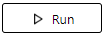
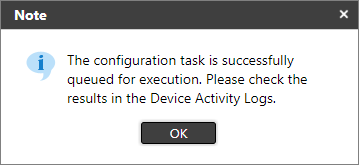
 Please make sure the target devices are not powered off while the configuration is in progress.
Please make sure the target devices are not powered off while the configuration is in progress.
If you encounter problems when running the configuration task, please refer to Troubleshooting tips.
You can find the results in Device Properties then Activity Logs.
In the Activity logs, look for the configuration task name and select to see the details of the task execution.
The results vary based on the task type selected. Please check the action applied depending on the task type selected.
|
Task Type |
Action |
|---|---|
|
Check Template |
If the selected task type is Check, the settings in the template will be compared to the settings in the device. The 'Check' result of one setting will either be:
|
|
Apply Template |
If the task type is Apply, the template's settings will be compared and applied to the device. Please note that only the settings whose value does not match the device will be applied. If the setting's value in both templates and devices is the same, it will not be re-applied.
|
|
Reboot Device |
If the task type is Reboot Device, the target devices will reboot with the possible result:
When running a Reboot(restart) task, two results will be shown in the Activity Logs. The first result says "Task Apply" indicating that the reboot request is submitted. Second result is "Task Reboot" which mean, the device is rebooting/ restarting. |
The Configuration task should return a success result. If it fails, please see some troubleshooting tips below.
-
Please ensure the device Access Accounts match the device settings.
The SNMP, SDK/J, and Device Administrator access accounts must match the device's settings. Please see Access Profiles and Accounts for more details.
-
Please ensure that the device has a stable internet connection. This is a factor when deploying embedded tasks to several devices; ensure the device is online.
-
Check if the DM Agent is working.
One of the ways to know if your device can communicate to the CloudStream DM via DM Agent is by checking the poll time. You can check the Last Communication Time in the Device Properties, then the Main Properties section. The time must be relevant to the set polling interval. If the last communication time passed the polling interval, there is a possibility that your DM agent is not working; thus, no device information was fetched. Please see Device Polling. In such a case, please re-install the DM Agent via the DM Agent Deployment Tool.
